First things first. Download and install GoodNotes to your device. It's currently available on iOS/iPadOS, Mac, Windows (beta), and Android (beta). It's free for your first 3 notebooks or purchase the one-time fee for unlimited notebooks and additional features.
Step 1: Purchase your digital planner and download the file to your device. If you're using an iPhone or iPad, the digital planner will most likely be downloaded to your Files app. Don't have a digital planner yet? Get one from my shop.
Step 2: Import your digital planner file to your GoodNotes app. Tap the + button. You'll then be given options. Select import and you'll be given a prompt to select a file.
Files/Downloads Folder. Locate the file you've purchased and downloaded earlier. In this case, I've stored it in the Files app. Select it and this should complete the import.
Air Drop Option. What if you downloaded the digital planner through your laptop or computer? You can Air Drop it to your iPhone or iPad. You have 2 options here. One is to directly open and import to GoodNotes. Second is you can save it to Files and do the steps above.
Step 3: Import completed! You'll know that you have successfully added your digital notebooks to GoodNotes when they appear on your app. You can now open use them.
Step 4: Pay attention to the Read Only and Writing modes. If you are using a digital planner with hyperlinks like the ones from my shop, make sure to tap the button on top and switch to "Read Only" mode in order for the clickable tabs and icons to work. Tap it again to activate "Writing Mode" if you wish to write or draw again. As of this writing, hyperlinked page features are not yet available for Windows and Android.
Compatibility Check
Not sure if digital planners work for you and your device? You may try out my FREE Digital Planner Sample to check compatibility.
Where do I get Digital Planners and Stickers?
You can purchase them from my shop here https://ko-fi.com/annescribblesanddoodles/shop.
I want the Digital Planners you used in this tutorial.
It's available on my shop - Digital Planner with Hyperlinks: Pastel (Good Notes and Notability Compatible).
Follow for more:
Have fun with your digital planners and journals! Got more design questions and GoodNotes tutorial requests? Let me know in the comments and I'll try to write more about it. xoxo, A









_Cover%20Blog.jpg)
_Cover%20IG.jpg)
_Step%201.jpg)
_Step%202a.jpg)
_Step%202b.jpg)
_Step%202c.jpg)
_Step%203.jpg)
_Step%204.jpg)







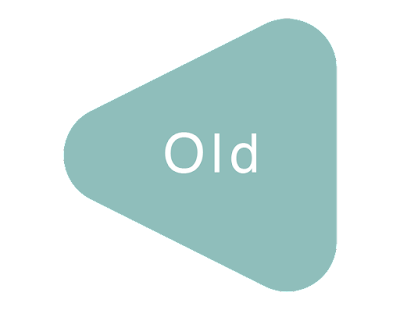

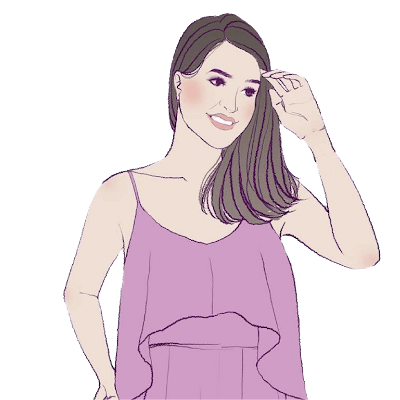






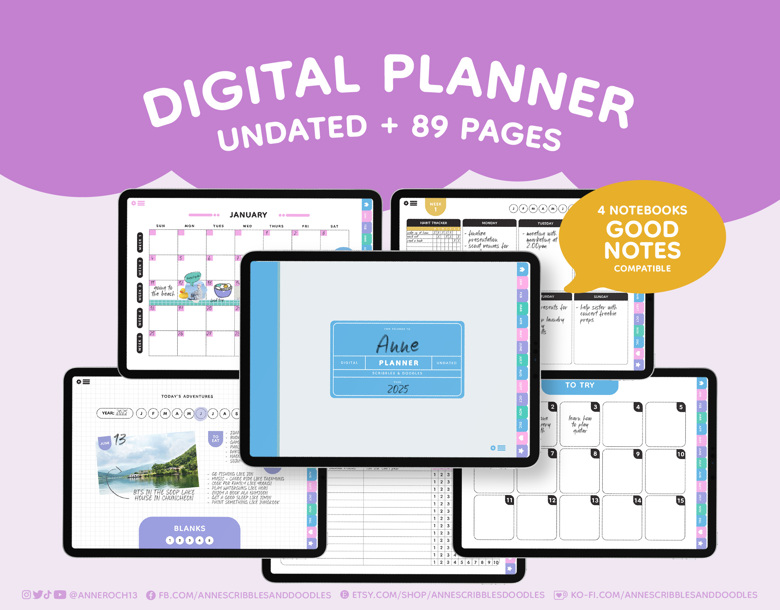
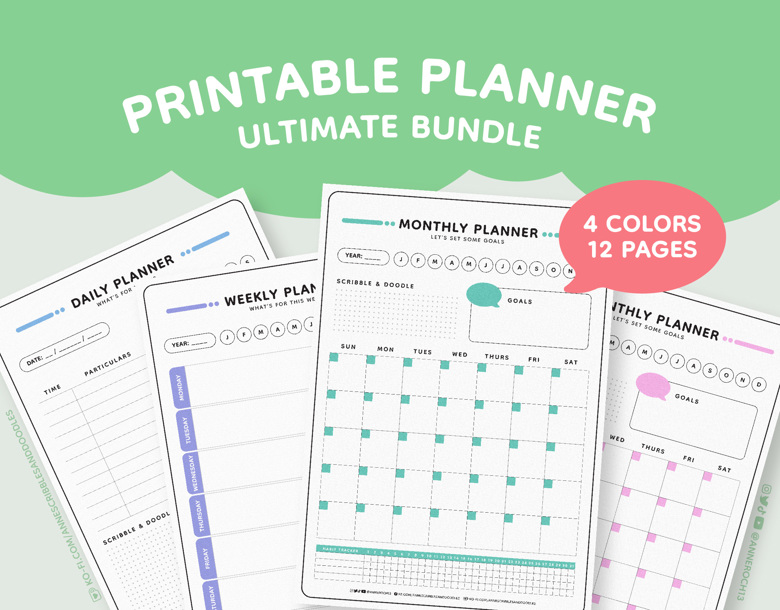

0 comments:
Post a Comment